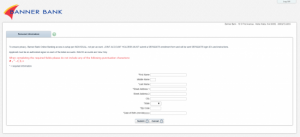Banner Bank, a state-chartered commercial bank, provides personal and business services to customers in the Pacific Northwest. The company’s personal banking services include connected, rewards, and premium checking accounts; savings, money market, Banner’s Best Savings, certificates of deposit (CD), and individual retirement accounts; credit cards; home loans, home equity lines, personal loans, personal lines of credit, student loans, and vehicle loans; and online and mobile banking services.
Bank Official Website:
• www.bannerbank.com
Bank Customer Service Telephone:
• 1(509) 527-3636
Bank Routing Number:
• 323371076
Bank Swift Number:
• BNNEUS66XXX
Online Banking Mobile Apps:
• iPad
• iPhone
• Android
Branch Locator:
•Branch Finder Link
Banner Bank Online Banking Login
HOW TO LOGIN
Step 1 – To begin the login process, travel to the Banner Bank Online Home Page. Once you have reached the home page, look to the right of your screen, where you should see a white box with a large orange “Sign In” button inside of it. Click the button to begin the login procedure. Note: Because this guide is for logging in to your Online Banking account, ignore the other options in the drop-down tab above the sign-in button.
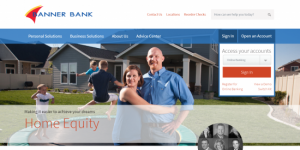
Step 2 – After navigating to the next page, you will see a single empty text box in the lower-center of the screen. Enter your Banner Online Banking ID into the text box, and click the white “Submit” button to continue with the login.
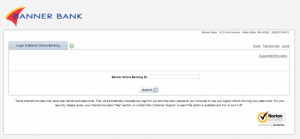
Step 3 – Once you have entered your ID and navigated to the next page, you will be presented your ‘personal image’ on the left hand side of the page. Ensure this is the picture you previously selected, and enter your Banner Online Banking Password. Once you have entered your password, click the white submit button to login to your account.
Note: The inputted Online Banking ID and displayed picture is just an example, yours might look different.
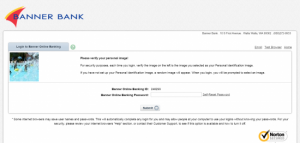
HOW TO REGISTER
Step 1 – Go to the Banner Bank Online Home Page, and look for an orange “Sign In” button. Directly under this button will be orange text that reads “Register for Online Banking”. Click this text to begin the registration process.
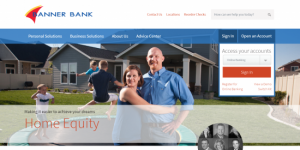
Step 2 – Upon reaching the next page, you will see a terms and conditions page. On the bottom of the page are two white buttons. To continue with the registration, you will want to click the white “I Agree” button on the left (assuming you agree to Banner Bank’s requirements/conditions).
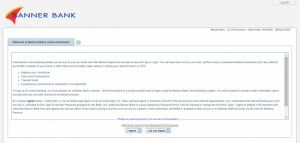
Step 3 – Next, you will reach the Verification Information page, which requires you to enter your Social Security Number, your Account Number, and your Email address. After inputting these requirements into the three empty text boxes, click the white “Continue” button on the bottom of the page.
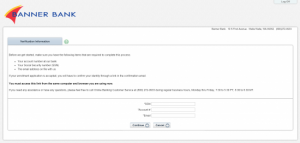
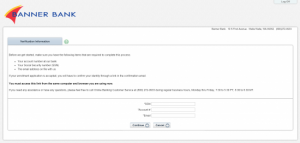
Step 4 – After clicking the continue button, you will be brought to the Personal Information page, which will require you to input your full name, your address, and your date of birth. Once you have entered all of the required information, click the white “Submit” button on the bottom of the page. If everything has been entered correctly, you will now have submitted an application for an online banking account with Banner Bank.